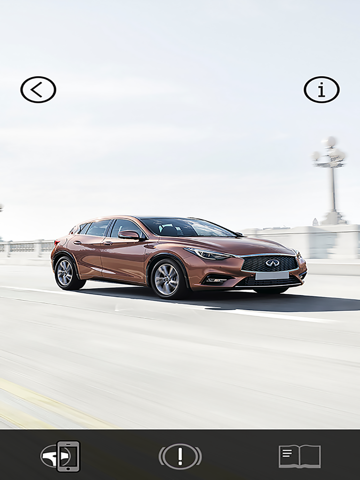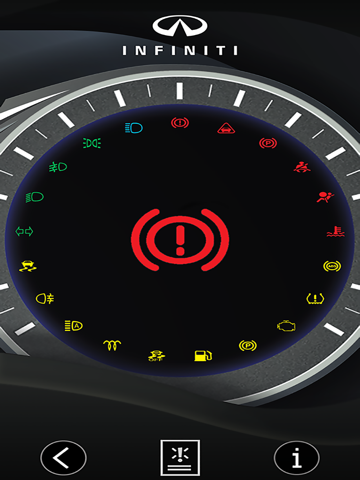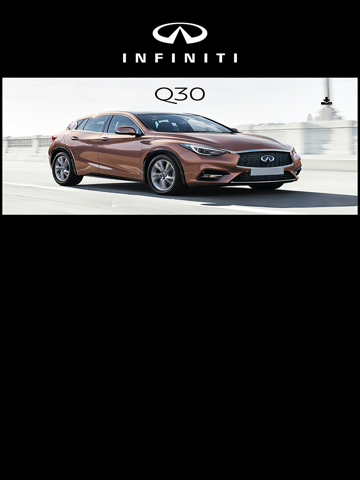
INFINITI Driver's Guide (SG) app for iPhone and iPad
Developer: Infiniti Motor Company Limited
First release : 20 Dec 2016
App size: 0 Bytes
The INFINITI Driver’s Guide is an application based on Augmented Reality Technology. It will help you to learn and understand more about your vehicle.
The application is available for all the following vehicles :
· Q30
When you want detailed information about a particular button or switch, simply point the camera of your smartphone at that object or area containing the object.
An interactive pop up appears on the screen of your phone and with a single touch you are quickly provided with the information you require.
When a warning light is displayed on your vehicles combination meter, the INFINITI Drivers guide provides you with quick access to additional information.
Point the camera of your phone at the combination meter and with a single touch, you will have access to an explanation of all the warning lights.
You can also touch the dedicated warning light icon on the main screen.
The application provides the following features:
1. An Augmented Reality function that recognizes vehicle content through the camera of your smartphone.
2. Descriptions of all the warning lights displayed on the vehicle’s combination meter.
3. An electronic version of the Quick User Guide, providing a brief overview of many important features of the vehicle.
Note
The Augmented Reality interacts with these main buttons and systems:
1. Steering wheel buttons
2. Audio system buttons
3. INFINITI control buttons
4. Air Conditioning buttons
5. Parking Brake button
6. Combination meter
7. Lightning control buttons
8. Multi-switch panel - center console buttons
9. Interior light buttons
10. Security buttons
To take the best advantage of the Augmented Reality, you should be aware of the following points:
1. Use the application with sufficient exterior light conditions.
2. Always focus the camera on the complete button area of your vehicle. For instance in the case of the climate control and radio panel, please make sure the whole set of buttons is displayed within the screen.
3. If the camera does not immediately recognize the button area, please point the camera at the area again. Or move forwards and backwards slowly until the camera recognizes the element.
4. The Augmented Reality may not work correctly if reflections appear on the surface of the dashboard or sunlight goes directly into the camera lens.